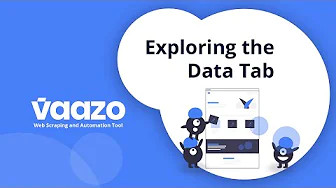
Exploring the Data Tab in Vaazo
Every formula has a data object that builds up while we scrape a website. Let’s go to the Data tab. As you can see, we have no initial data added yet, but we are going to add a new data variable.
Let’s call it “webPage” and set type as a string. And we are going to set the value as “google.com”.
Click “save” and we are going to access the data variable that we just created by changing our “Open URL” element from string to data. Then click update. Let’s now save and run our formula.
As you can see, the Google.com web page opened up dynamically. And once again, here is the data variable that we created. Now let’s open the last task that we created. And here we can see, that this task has our data variable.
If we want to change which data variables are included in task results we can change the export data mode from “all” to “include” or “exclude”.
In this case, we can click or type the variable here to exclude it from the task results.
So, let’s do it again. As we can see, no data variable is included in task results.